How to use the “Preservation Frame”
The Preservation Frame is a green rectangle with two triangular green handlers in the top left and bottom right corners.
The Preservation Frame is used primarily to indicate that part of an image, that should not get clipped if at all possible. By this definition, the Preservation Frame seems to be just another term for the focal area of the image. Well, it is – it will almost always embrace the most important part of the image. But it is also used to finetune the composition of the motif in the cropped versions.
As a general rule, you apply the Preservation Frame, if you were not able to find a good solution for the image with the yellow Vector Pointer alone. In that case you place the Preservation Frame around the most important part of the image. Choose a rather small area for that purpose – for example, if the focal area is a person as in the excercise below, you place the frame around the head rather than the whole body. This will center the focal area in the more extreme aspect ratios, but sometimes result in the unwanted and unnecessary loss of any asymmetrical composition in some of the aspect ratios – maybe in a way that cannot easily be solved with readjusting the Vector Pointer. If this happens, you can resize the Preservation Frame – carefully watching the live previews – to find a best fit for all aspect ratios. There is no surefire procedure for this, just play and practice a bit with it until you get the hang of it. In the end, for the best result, the green frame might not exactly enfold the key aspect of the motif. That is why we avoid the term “focal area”, but rather use the more specific term Preservation Frame.
Use the interactive qCrop Client in the box below to try this tutorial’s excercise:
Problem
The sample image shows a woman with a face mask grabbing tomatoes from a shelf in a supermarket. The context of the image is obviously the Corona pandemy. There is a story in the image, which has to do with responsibility of the indivual in public space during a health crisis. For sure, the face with the mask is the most significant element of the motif, without it, the rest of the image would not tell a story. But the visibility of the public space – in form of a vegetable shelf in the supermarket is also important – we would like to include this with a lower priority if by any means possible.
Solution
First set the green Preservation Frame around the head of the woman. To do so, click/touch and hold the green triangular handler in the upper left of the master image. Move it to the right and a little down, so that it ends up near the upper left corner of the woman’s head. Repeat with the green triangular handler in the lower right accordingly.
Now play with the yellow Vector Pointer until the woman’s face is centered in the extreme portrait preview on the right. Then look at the two portrait previews on the left side: the body of the woman is centered, but there is plenty of space to move the body a bit to the right and thereby increase the visibility of the vegetable shelf. This will not succeed with the yellow Vector Pointer though – if you move the bodys to the right, the face with the mask will go out of scope in the extreme portrait aspect ratio on the right side.
Instead readjust the green Preservation Frame: grab the upper left handle and extend the frame as far left as possible. This way we can keep the head centered in the extreme portrait aspect ratio, but include as much shelf as possible in the other portrait versions.
A good solution might look like this:
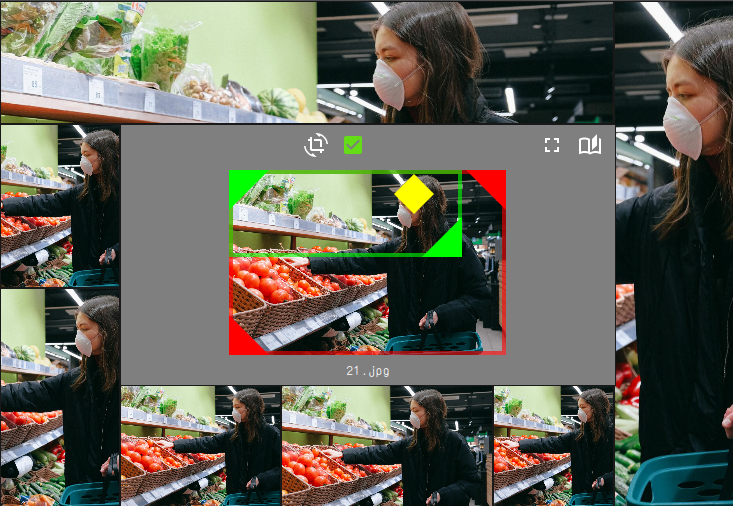
Expert Tips
- The yellow Vector Pointer must remain within the Preservation Frame. The software will push it automatically if it gets in the way during Preservation Frame handler movement. It is therefore necessary to re-evaluate the position of the Vector Pointer after each modification of the Preservation Frame!